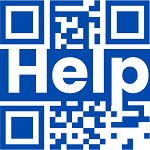Popular:
Here is how to do it:
- Sign in to your account using My Safe Resume.
- Go to the Dashboard.
- Please scroll down, go to the Cover Letter section, and click on it.
- On the new page, tap the “Create a New Cover Letter” button or the plus icon.
- You will be taken to a new page where you will see eight different formats of cover letters.
- Move your cursor to the cover letter you want to use and click on the “Use this Cover Letter” button.
- On the new page, fill in all your details, such as your first name, last name, job, email address, home address, phone number, company name, and hiring manager.
- The new changes will now be displayed on the right side of your cover letter as you fill in all the details.
- Once the above section is filled, go below to find a button saying, “Add pre-written examples.”
- Click on the plus icon. Next, you can choose the right example from “Cover Pre-Written.”
- Add the example by simply clicking on the (+) plus icon.
- The content will be displayed on the left side of your screen. Read the information carefully and make the changes wherever needed.
- Feel free to add additional lines, paragraphs, or information to complete the cover letter.
Once you’ve edited your cover letter to your satisfaction, simply click on the Download button. This will save the PDF file of your cover letter to your computer or laptop, ready for your next job application.