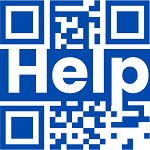Popular:
- Log in to your account on My Safe Resume.
- Go to Settings, which is located at the bottom left corner of your Dashboard screen.
- Once a new page appears, you will see three sections: Account, Password, and Manage Email Preferences.
- Move your cursor to the Password section and select “Request Password Change.”
- A pop-up message will appear, “A link was sent to your account’s email, which you can use to change the password.”
- Open your Gmail account and find the latest email from My Safe Resume.
- Once you open the email, click the “RESET MY PASSWORD” button highlighted in blue.
- If the button does not work, copy and paste the URL mentioned in the email into your web browser.
- A reset password screen will appear where you can add your new password.
- Lastly, click on the “Submit” button to confirm.
- A success message will appear on your screen.
- You can now use your new password to log in to your My Safe Resume account.